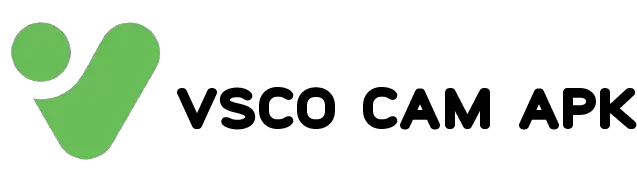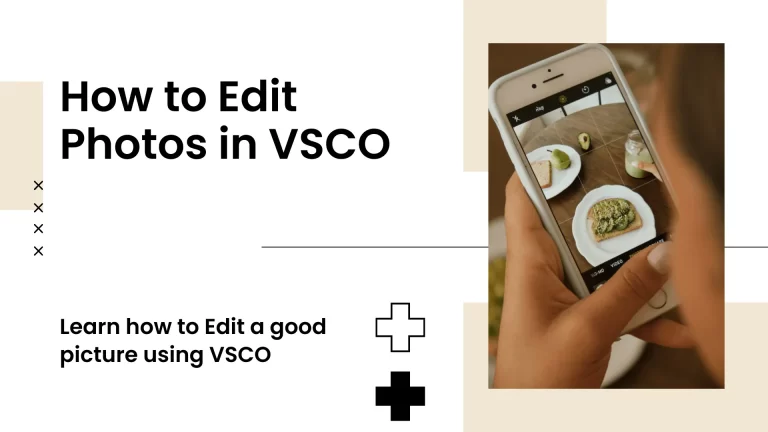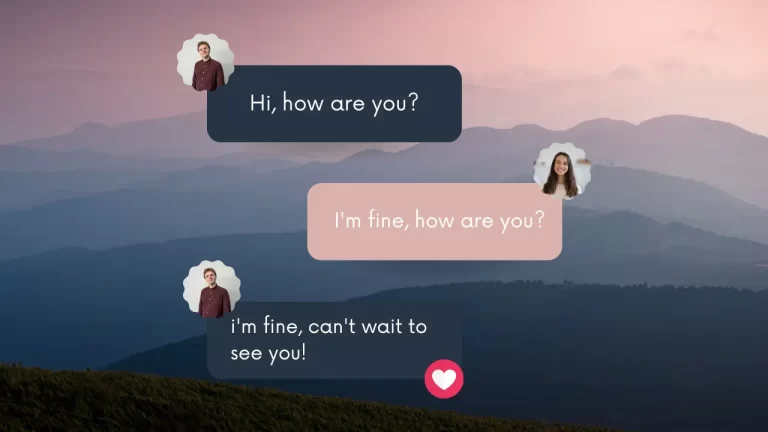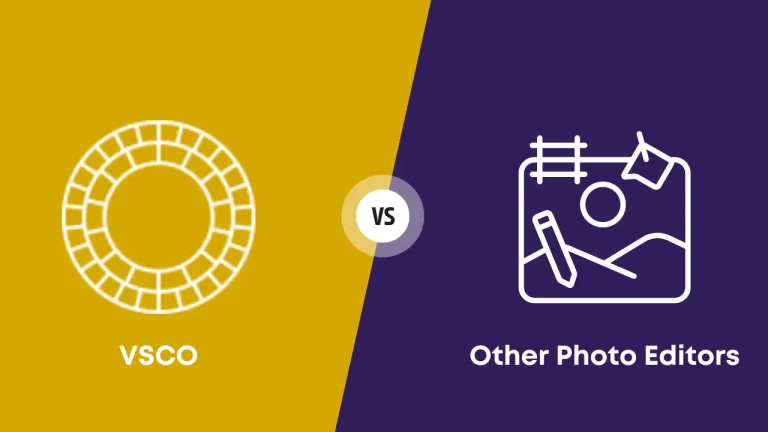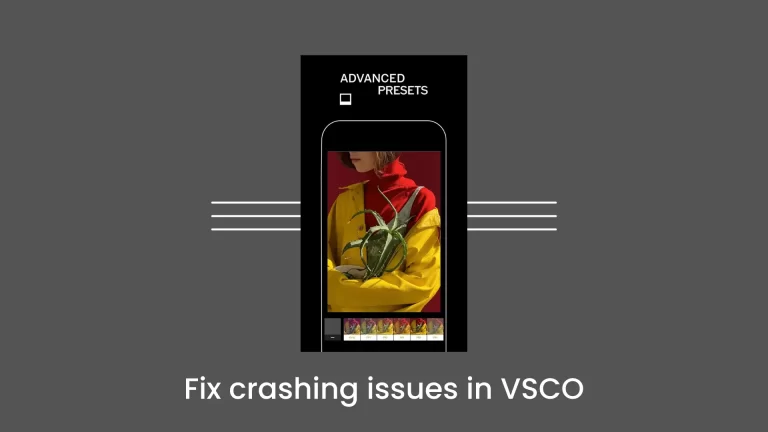How to Share Your VSCO Profile on Instagram, Website, or Blog
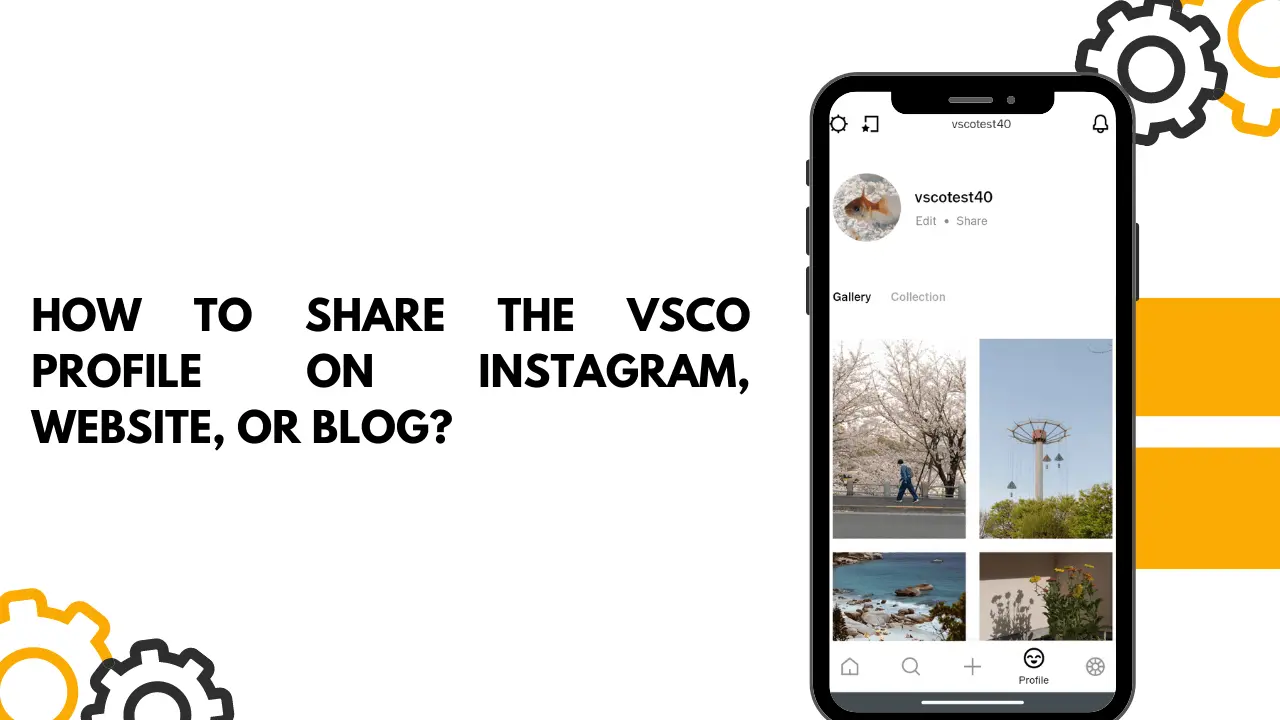
Learn how to share your VSCO profile on Instagram, website, or blog in this step-by-step guide. Showcase your creativity and photography skills to a wider audience. Get started today!
Introduction
Are you an avid VSCO user looking to showcase your photography skills and creativity? Sharing your VSCO profile on popular platforms like Instagram, websites, or blogs can help you reach a wider audience and gain recognition for your work.
In this step-by-step guide, we’ll walk you through the process of sharing your VSCO profile on Instagram, website, or blog, ensuring that your stunning visuals and artistic talent get the exposure they deserve.
How to Add Your VSCO Profile to Instagram
Adding Your VSCO Profile to Instagram: Sharing your VSCO profile on Instagram allows your followers to easily explore your VSCO portfolio. Follow these steps:
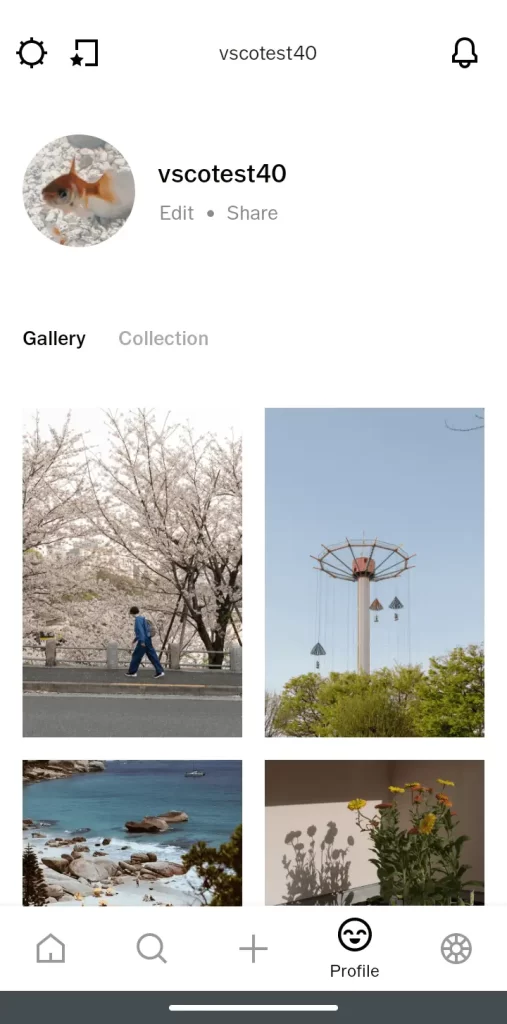
- Open your Instagram profile and tap “Edit Profile.”
- In the “Website” field, add “vsco.co/” followed by your VSCO username. For example, if your VSCO username is “photographer123,” your URL will be “vsco.co/photographer123.”
- Save your changes, and your VSCO profile link will be accessible through your Instagram bio.
Find Your Username
To begin sharing your VSCO profile, you need to locate your unique VSCO username within the VSCO app. Here’s how:
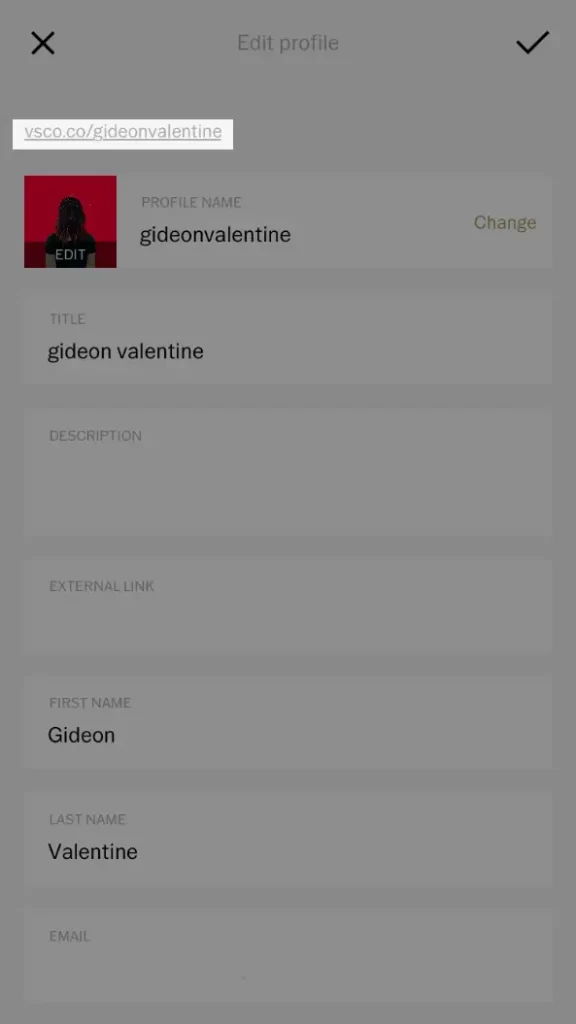
- Tap on your Profile icon.
- Tap “Edit.” This will bring up a menu where you can share your VSCO Profile through messages, email, Instagram, and other third-party platforms.
- Take note of your VSCO profile username.
How to Add Your VSCO Profile to Website or Blog
Integrating your VSCO profile directly into your website or blog provides a seamless experience for visitors. Follow these steps:
- Access your VSCO profile on a web browser.
- Click the three-dot menu icon and select “Embed.”
- Choose the embedding option that suits your needs, such as “Grid,” “List,” or “Single Post.”
- Customize the appearance if desired.
- Copy the generated embed code.
- Open your website or blog editor and paste the embed code where you want your VSCO profile to appear.
- Save or publish your changes, and your VSCO profile will be visible to visitors.
Why Is The VSCO Link In Instagram Bio Not Working?
Are you experiencing issues with the VSCO link in your Instagram bio? This problem can be caused by several factors. Make sure your Instagram bio starts with “vsco.co/” followed by your username. Check for typos and missing characters.
Ensure your VSCO profile is set to public, as private profiles may restrict access. There may also be technical glitches on VSCO or Instagram. To resolve the issue, clear your cache, update your app versions, or contact Instagram and VSCO support.
Discover the power of VSCO MOD APK for Android, PC, iOS, and MAC. Enhance your VSCO experience and explore additional features. Learn how to share your VSCO profile on Instagram and dig into our articles on VSCO MOD APK for detailed insights. Boost your creativity and unlock new possibilities with VSCO MOD APK.
Conclusion
By following this step-by-step guide, you can easily share your VSCO profile on Instagram, websites, or blogs. Leverage the power of these platforms to display your creative work and connect with a wider audience. Start sharing your VSCO profile today and let your artistic expression thrive!
If there is any issue that vsco app isn’t working proporly then read VSCO Not Working.